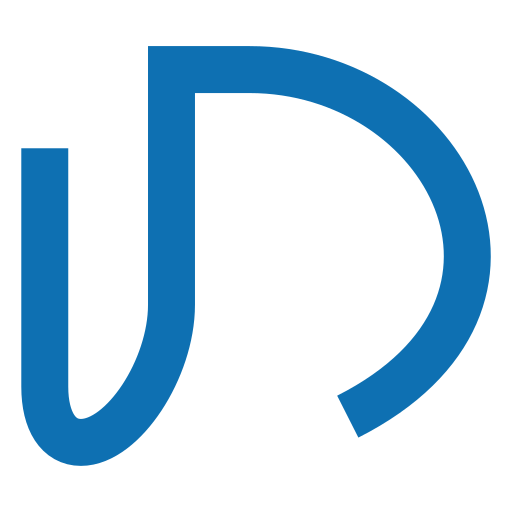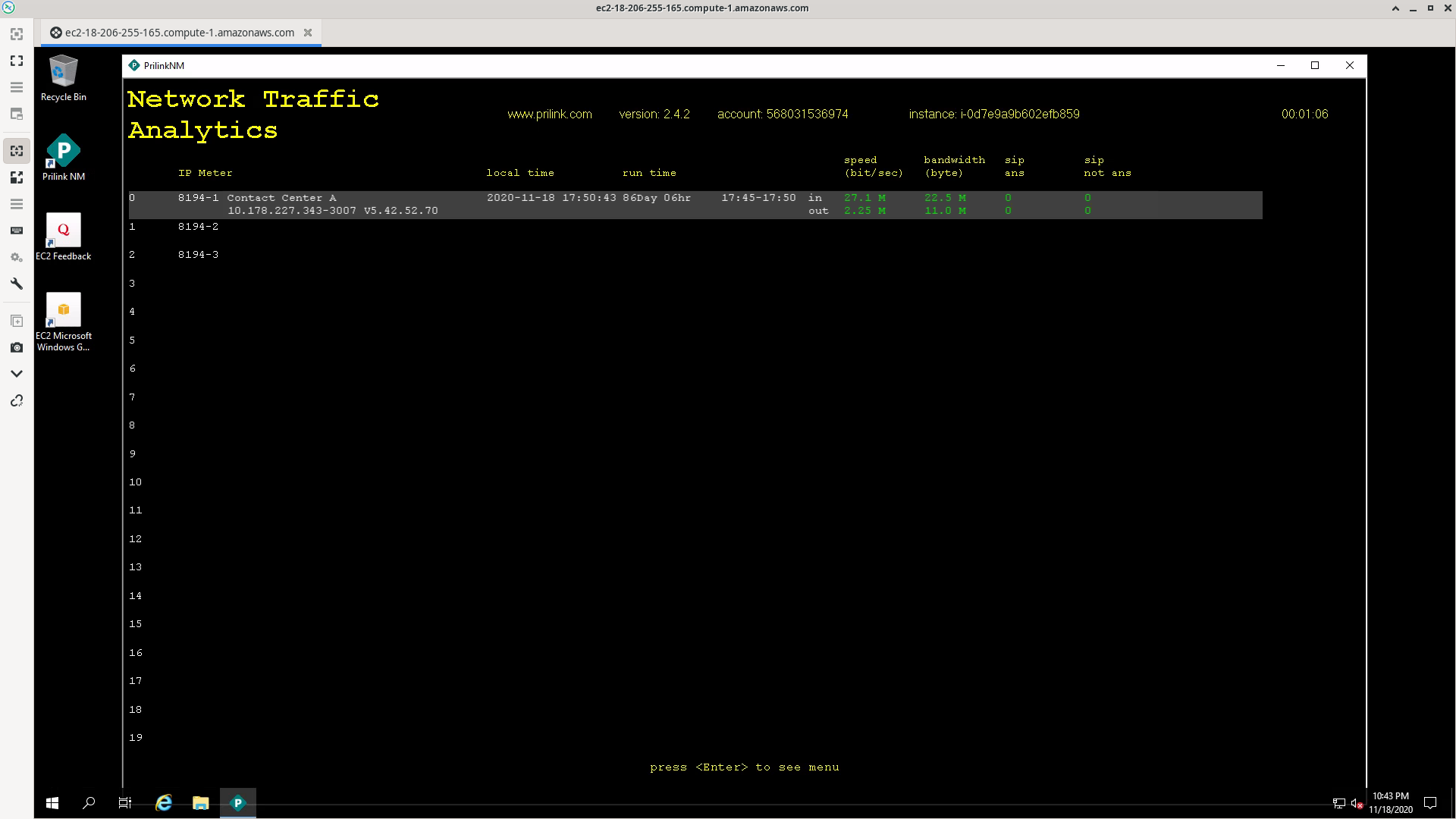T-console Launch Instructions
- Launch “Easy Cloud Traffic, T-Console” instance via 1-click.
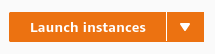
You will be prompted to select a private key file for the instance, or to create a new private key file. You will need this private key file to connect to the instance in step 2. - Connect to the instance using an RDP client:
- In the Amazon EC2 Console, select Instances. Select the T-Console instance that you launched and then choose Connect:
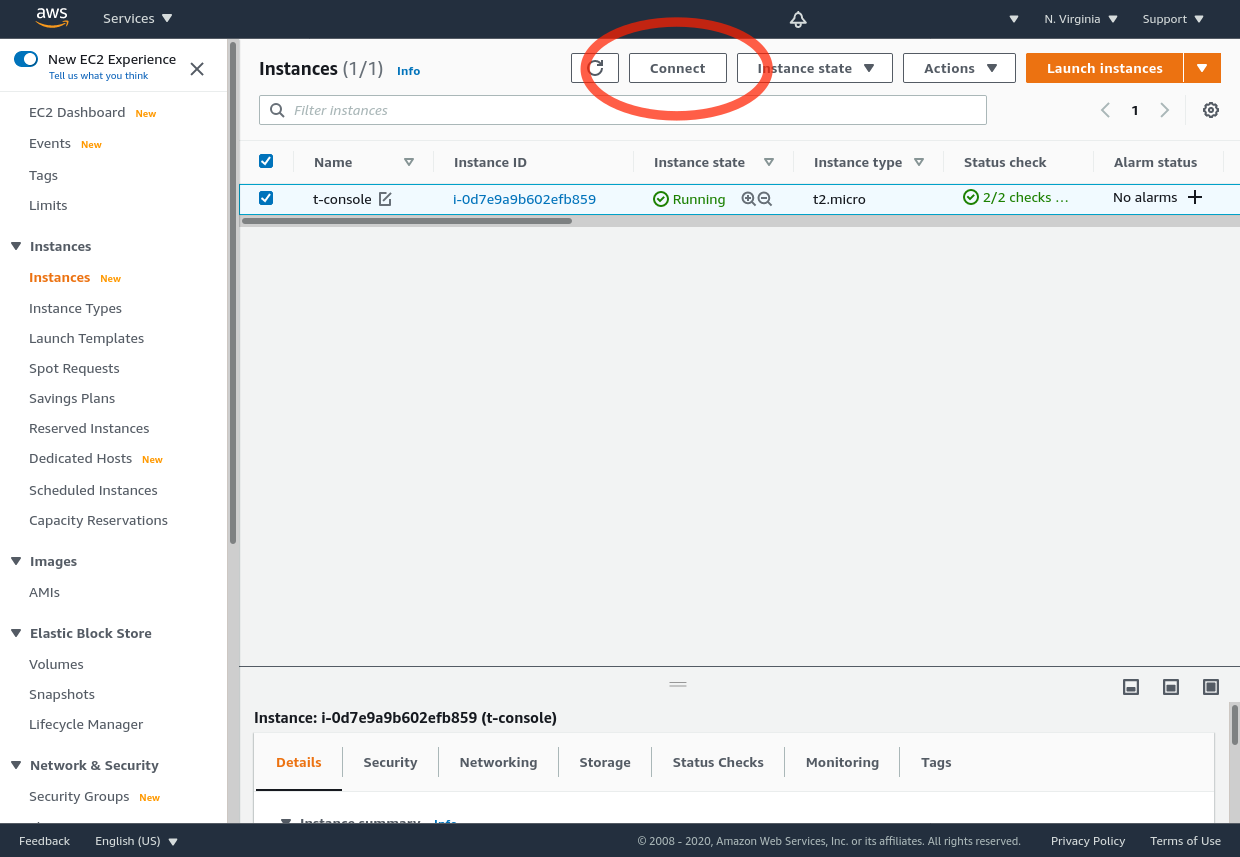
- In the Connect to instance page, choose RDP client and then choose Get password:
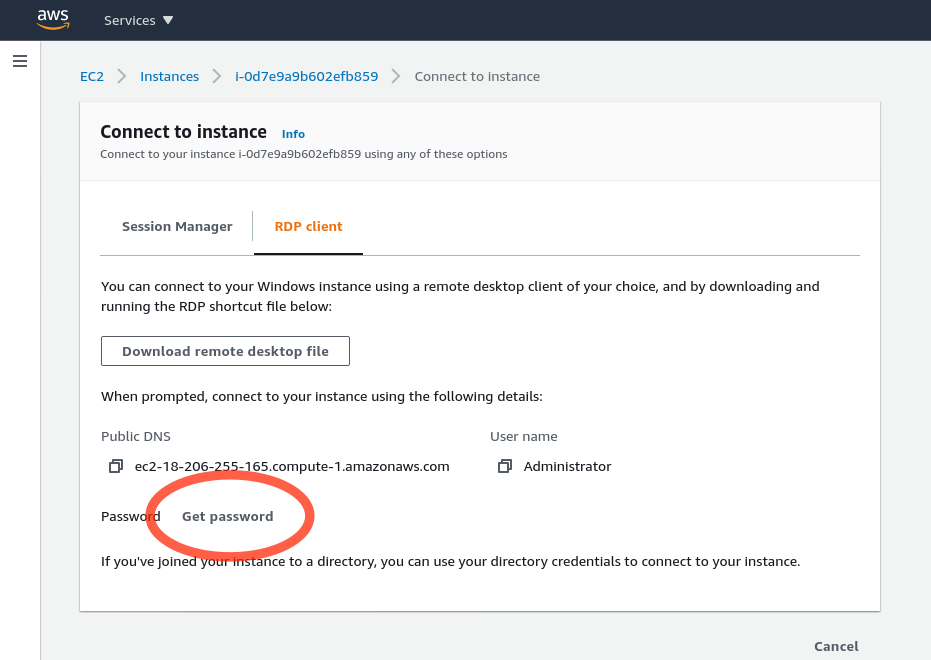
- Choose Browse and navigate to the private key file you created when you launched the instance.
- Choose Decrypt Password. The console displays the default administrator password for the instance in Password. Save the password in a safe place. You need this password to connect to the instance.
- Choose Download remote desktop file and save the RDP shortcut file to your computer.
- Open the RDP shortcut file and Connect to your instance using the administrator password that you saved from a previous step.
- In the Amazon EC2 Console, select Instances. Select the T-Console instance that you launched and then choose Connect:
- Launch the PrilinkNM application.